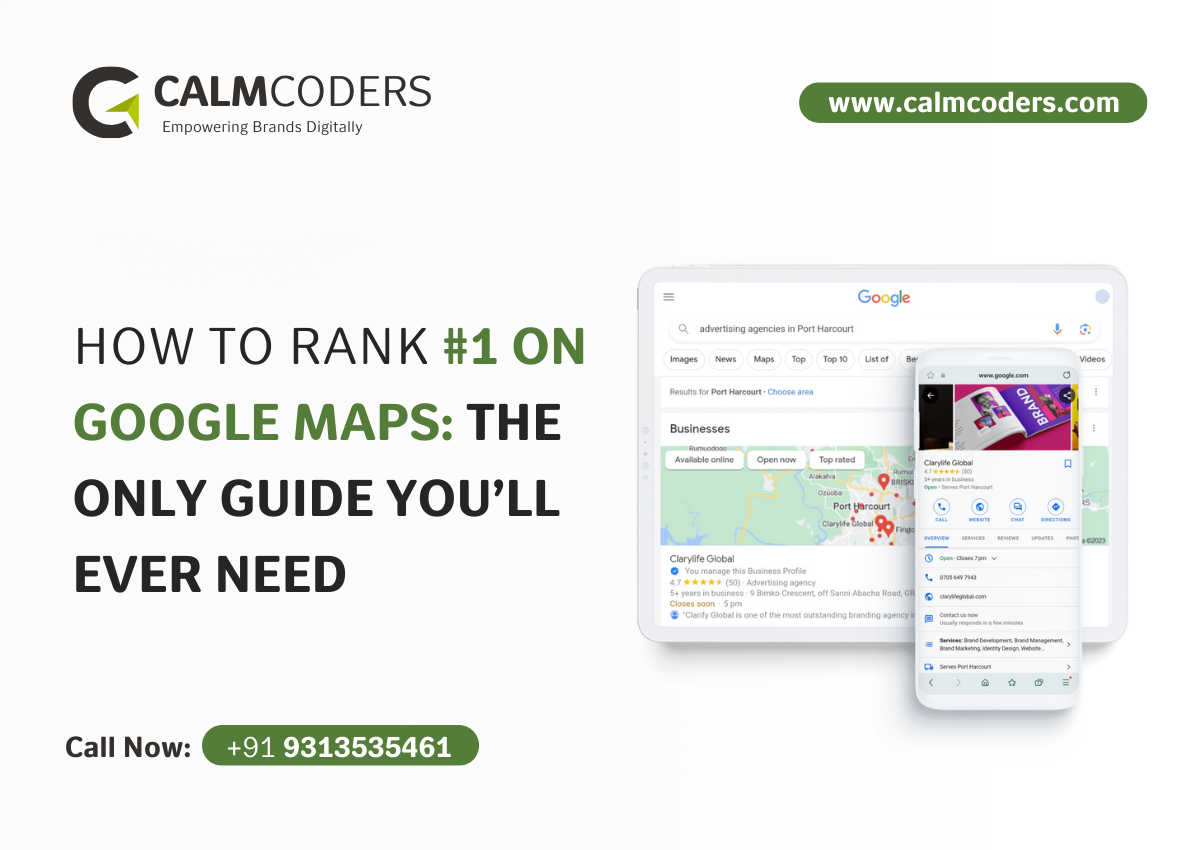If you want more local customers, higher visibility on Google, and increased revenue, optimizing your Google Business Profile (GBP) is non-negotiable. In 2025, GBP is more powerful than ever, with Google prioritizing well-optimized profiles in local search rankings.
But here’s the problem: most businesses fail to optimize their GBP properly.
If you’re tired of being outranked by competitors, this guide will help you dominate local search results.
Why Google Business Profile Matters in 2025
Google Business Profile is the first thing potential customers see when they search for services near them. A well-optimized profile helps you:
✅ Appear in Google’s Local Pack (the top 3 map listings)
✅ Increase your click-through rate (CTR)
✅ Get more calls, visits, and sales
✅ Build trust with real customer reviews
And here’s the kicker:
46% of all Google searches have local intent. That means nearly half of Google users are looking for local businesses just like yours.
So, how do you make Google LOVE your business? Follow these proven GBP optimization techniques.
Step 1: Claim and Verify Your Google Business Profile
Before anything else, you need to claim and verify your business.
If you haven’t already, claim your GBP on Google Business Profile Manager.
- Go to Google Business Profile Manager
- Search for your business name
- If it appears, claim it; if not, create a new profile
- Complete Google’s verification process via postcard, phone, or email
Pro Tip: Businesses with verified profiles rank higher than unverified ones.
How to Verify Your GBP:
Google usually verifies businesses through postcard, phone, or email. Once verified, your profile will be eligible to appear in local search results.
Step 2: Optimize Your Business Information
Google values accuracy and completeness. Here’s what you must optimize:
1. Business Name (Use a Keyword-Rich Yet Natural Name)
Before adding your business to Google, let’s check if it’s already listed. Since anyone can submit places to Google Search and Maps, there’s a chance your business is already there.
Here’s What to Do:
- Start Typing Your Business Name – As you enter your business name, Google will suggest existing listings in a dropdown.
- If Your Business Appears – Click on it. This means Google already has some information about your business.
- If Someone Else Manages It – You’ll need to claim ownership (don’t worry, I’ll walk you through this soon).
- If It’s Not Listed – No problem! You can manually add your business and take full control from the start.
This step is crucial because claiming an existing listing is faster than creating a new one from scratch. Plus, it ensures that customers searching for your business see the most accurate and updated information.
Your business name should match your real-world branding while including a primary keyword.
✅ Good Example: “Sunrise Bakery – Fresh Cakes & Pastries”
❌ Bad Example: “Best Bakery Near Me – Buy Cakes Online” (Stuffing keywords can lead to suspension!)
Then choose your business type.
2. Category Selection (Choose the Most Relevant Category)
Choosing the right category directly impacts rankings.
- Primary Category: Select the most relevant one (e.g., “Digital Marketing Agency”)
- Additional Categories: Add relevant ones (e.g., “SEO Agency,” “Advertising Agency”)
if you choose online retail, you can add a link to your website.
3. Enter Your Location
Now, let’s tell Google where your business is!
If you have a physical store or office, enter your business address. This helps customers find you easily.
Running an online business or visiting customers instead? No worries! You don’t need to add an address—just set up a service area instead.
If your business serves both in-store and on-location customers, you can add both options.
This step makes sure the right people can find you in the right places. Let’s move to the next step! 🚀
4. Verify Your Google Business Profile
Almost there! Now, it’s time to prove to Google that you own the business.
Once you’ve filled in all your details, click “Continue” to move forward.
Google will now ask you to verify your business. Depending on your business type and location, you might need to verify it through:
- Postcard – Google sends a postcard with a verification code to your business address.
- Phone – Some businesses can verify instantly via a phone call or text message.
- Email – If eligible, you’ll get a verification link in your inbox.
- Video Call – A Google representative may ask for a live video walkthrough of your business.
- Instant Verification – If your business is already verified in Google Search Console, you might skip these steps!
Just follow the instructions Google gives you, and once verified, you’re ready to optimize your profile!
In some rare cases, Google might automatically verify your profile—no waiting, no extra steps.
How? If you’ve already verified your business website in Google Search Console (GSC), your Google Business Profile (GBP) might get instantly verified once you create it.
Or, you can first create your GBP and then verify your website in GSC. Google may then auto-verify your profile without requiring a separate verification process.
Another way to skip manual verification is by using a Google account linked to a verified domain in GSC. If your domain is already confirmed in GSC, your GBP can be instantly verified upon setup.
Example:
Let’s say we create a Calm Coders -Best Digital Marketing Agency in Ahmedabad profile using a Google account connected to a domain that’s already verified in GSC. The GBP would be instantly verified—no postcard, no phone calls!
Bulk Verification (For Multi-Location Businesses)
If your business operates from multiple physical locations, you might be eligible for bulk verification.
For example, if you own a pizza chain in New York and Boston, instead of verifying each location separately, Google lets you verify all locations at once—saving time and effort.
If you qualify for bulk verification, you’ll find the option inside your Google Business Profile dashboard.
5. Business Description (Engage Users & Include Keywords)
Write a compelling 750-character business description. Use primary and LSI keywords naturally.
Example:
“Sunrise Bakery specializes in handcrafted cakes, fresh pastries, and artisan bread. Located in New York, we’ve been serving the community with delightful baked goods for over 10 years. Our signature chocolate truffle cake and gluten-free options make us the go-to bakery for all occasions.”
6. Accurate Contact Information (NAP Consistency)
Ensure your Name, Address, and Phone Number (NAP) is consistent across:
- Website
- GBP
- Directories (Yelp, Facebook, Yellow Pages, etc.)
Step 3: Leverage Google Posts for Engagement
Google Posts help you engage with potential customers directly on your profile.
Types of Google Posts:
- Updates: Announce new products, services, or company news
- Offers: Highlight promotions and discounts
- Events: Share upcoming workshops or events
- Product Showcase: Feature best-selling products
Pro Tip: Use high-quality images, engaging text, and a clear CTA (e.g., “Call Now,” “Book Online,” “Get Offer”).
Step 4: Add High-Quality Photos & Videos
Did you know? Businesses with photos get 42% more requests for directions and 35% more clicks.
🔹 Upload high-quality, geo-tagged images of:
- Your storefront & interior
- Your products or services
- Your team in action
- Customer-generated content (with permission)
Must-Have Images:
- Cover Photo: Showcase your storefront, product, or service
- Interior Photos: Give a glimpse of your space
- Product Photos: Highlight your best offerings
- Team Photos: Build trust by showing your team
📌 Pro Tip: Use 360-degree images to enhance engagement.
For videos:
✅ Keep them under 30 seconds
✅ Show your services, happy customers, or behind-the-scenes
✅ Add subtitles for better retention
Step 5: Get More 5-Star Reviews (The Right Way)
Reviews impact rankings and conversions. The more positive reviews you have, the better your chances of ranking in Google’s Local Pack.
How to Get More Reviews:
✅ Ask happy customers for reviews via email, SMS, or in person
✅ Send a direct review link (Find it in your GBP dashboard)
✅ Offer incentives (Discounts, freebies) without demanding 5 stars
✅ Respond to every review (Positive AND negative)
📌 Pro Tip: Use keywords in your responses to boost rankings.
Example:
“Thank you, John! We’re thrilled you loved our organic espresso. Hope to see you at Bean Bliss Coffee NYC again soon!”
Step 6: Post Regular Google Updates
Google Posts are like mini blog posts inside your GBP. They appear in search results and keep your audience engaged.
🔹 Post about:
- New offers & discounts
- Upcoming events
- Industry updates
- Customer testimonials
📌 Pro Tip: Use high-converting CTAs like “Call Now” or “Book Appointment.”
Step 7: Optimize for Local Keywords
Your GBP needs local keyword optimization to rank higher.
🔹 Find long-tail local keywords using tools like Ahrefs, Ubersuggest, or Google Keyword Planner.
🔹 Optimize your GBP description, posts, and Q&A with keywords like:
- “Best coffee shop in New York”
- “Organic coffee near me”
- “Top-rated espresso in NYC”
📌 Pro Tip: Add local schema markup to your website for better rankings.
Step 8: Monitor Insights & Track Performance
Google provides GBP Insights to analyze how customers find and interact with your profile.
Track:
✅ Search queries used to find your business
✅ Customer actions (clicks, calls, direction requests)
✅ Photo views compared to competitors
📌 Pro Tip: Use UTM parameters to track GBP traffic in Google Analytics.
Step 9: Use Q&A to Preempt Customer Questions
The Q&A section allows users to ask and answer questions about your business.
How to Optimize:
- Pre-fill FAQs with common customer questions
- Answer promptly when new questions appear
- Use relevant keywords naturally
Step 10: Optimize for Local SEO & Citations
1. Get Listed in Local Directories
Submit your business to high-authority local directories like:
| Platform | Registration Link |
|---|---|
| Yelp | Visit Yelp |
| Yellow Pages | Visit Yellow Pages |
| Bing Places | Visit Bing Places |
| Foursquare | Visit Foursquare |
| Apple Maps | Visit Apple Maps |
2. Build Local Backlinks
Acquire backlinks from local blogs, newspapers, and business associations.
3. Embed Google Maps on Your Website
Embedding a Google Map with your business location signals relevance to Google.
How to Claim a GBP Listing Managed By Someone Else
So, you found your business on Google, but you don’t have access to the listing?
Maybe a former employee, a marketing agency, or even an unknown person set it up. The good news? You can claim ownership and take full control.
In this guide, I’ll walk you through the exact process to claim your Google Business Profile (GBP)—step by step.
Let’s dive in.
Step 1: Search for Your Business on Google
The first step is checking if your business is already listed on Google.
Here’s how:
- Open Google Search or Google Maps.
- Type your business name in the search bar.
- If your business appears, click on it.
👉 Example: Suppose you own “Sharma’s Electronics” in Ahmedabad. Search for Sharma’s Electronics Ahmedabad on Google.
If a Google Business Profile exists, you’ll see a section with details about the business, including photos, address, and reviews.
Step 1.1: Look for the “Own this business?” Option
- If you see a “Own this business?” or “Claim this business” option, click on it.
- This means the business profile is unverified or managed by someone else.
If you don’t see the option, someone already has access to it. But don’t worry—you can still request ownership (more on that below).
Step 2: Request Access to the Business Profile
Once you click “Own this business?”, Google will guide you through the ownership request process.
2.1: Choose How You’re Connected to the Business
Google will ask:
- Are you the owner?
- Are you managing the business on behalf of the owner?
If you’re the owner, select the relevant option.
2.2: Submit Ownership Request
Google will notify the current owner (whoever manages the profile) and send them a request for approval.
👉 Example: Let’s say Sharma’s Electronics was set up by a previous marketing agency, and you now want control. The agency will receive an email asking them to approve your request.
The current owner has 3 days to respond.
Step 3: What Happens Next?
Once your request is submitted, one of three things can happen:
3.1: Your Request is Approved ✅
If the current owner approves your request, you’ll get an email from Google confirming your access. 🎉
- Now, you can log in to your Google Business Profile and update details, respond to reviews, and manage your business information.
3.2: The Current Owner Ignores the Request ⏳
If the owner doesn’t respond within 3 days, Google may allow you to verify the profile using other methods (like phone number, email, or official documents).
👉 Example: If your business phone number is listed on the profile, Google may send an OTP for verification.
3.3: The Current Owner Denies the Request ❌
If they reject your request, you’ll see an option to appeal the decision and provide proof that you own the business.
👉 Example: If you recently took over Sharma’s Electronics from a previous owner, you can submit business registration documents, invoices, or lease agreements to prove ownership.
Step 4: Verify Your Business (If Needed)
If Google asks you to verify ownership after approval, you’ll have a few options:
- Phone verification (OTP sent to your business phone number)
- Email verification (OTP sent to your business email)
- Video verification (Google may ask for a video showing your business location, signage, and workspace)
- Business documents (GST certificate, utility bills, etc.)
Once you complete verification, you’ll have full control over your Google Business Profile. 🚀
Bonus Tip: Speed Up Verification with Google Search Console
If your business website is already verified in Google Search Console (GSC), you might get instant verification for your GBP.
How It Works
- If you create a Google Business Profile using a Google account linked to a verified domain in GSC, Google may automatically verify your profile—no extra steps needed.
👉 Example: If your website SharmasElectronics.com is verified in Google Search Console, your Google Business Profile can be instantly approved when you claim it.
What If Your Business Has Multiple Locations?
If you own a business chain or franchise with multiple locations, you can use bulk verification.
👉 Example: Suppose you own 5 branches of “Sharma’s Electronics” in Ahmedabad, Surat, and Vadodara. Instead of verifying each location manually, Google allows bulk verification if you manage 10+ locations under the same brand.
You can apply for bulk verification through the Google Business Profile dashboard.
Final Thoughts: Your Roadmap to GBP Success in 2025
Optimizing your Google Business Profile is not a one-time task. Keep updating, responding, and improving.
GBP Optimization Checklist:
✅ Claim & verify your profile
✅ Choose the best categories & attributes
✅ Write a keyword-optimized description
✅ Upload high-quality images & videos
✅ Get more 5-star reviews
✅ Post regular Google Updates
✅ Optimize for local keywords
✅ Track GBP Insights & improve
By following these steps, you’ll dominate local search results, outrank competitors, and attract more customers in 2025. 🚀
Now, it’s your turn! Start optimizing your GBP today and watch your business grow.
Need Help with GBP Optimization?
If you want expert assistance in ranking your Google Business Profile, contact us today!